How to Remove and Recover Keyword
How to Remove Keywords
The rank dashboard page displays the number of keywords you tracked within your domain. If there are keywords that are not needed, you can delete the keywords and related tracking data. Follow these guidelines to make it easier for you to remove the keywords in Sequence.
To remove keywords, users must be logged in to a Sequence account. You can log in via the following Login Page. Read the guideline on How to Login to Sequence to prevent login problems. You will be redirected to the dashboard page if the login process is successful.
On the left side, you will see a list of tracked keywords. Select one or more keywords that you want to delete by pressing the checkbox button on the left side of the keyword. After selecting keywords, please press the trash icon at the top to delete the data.
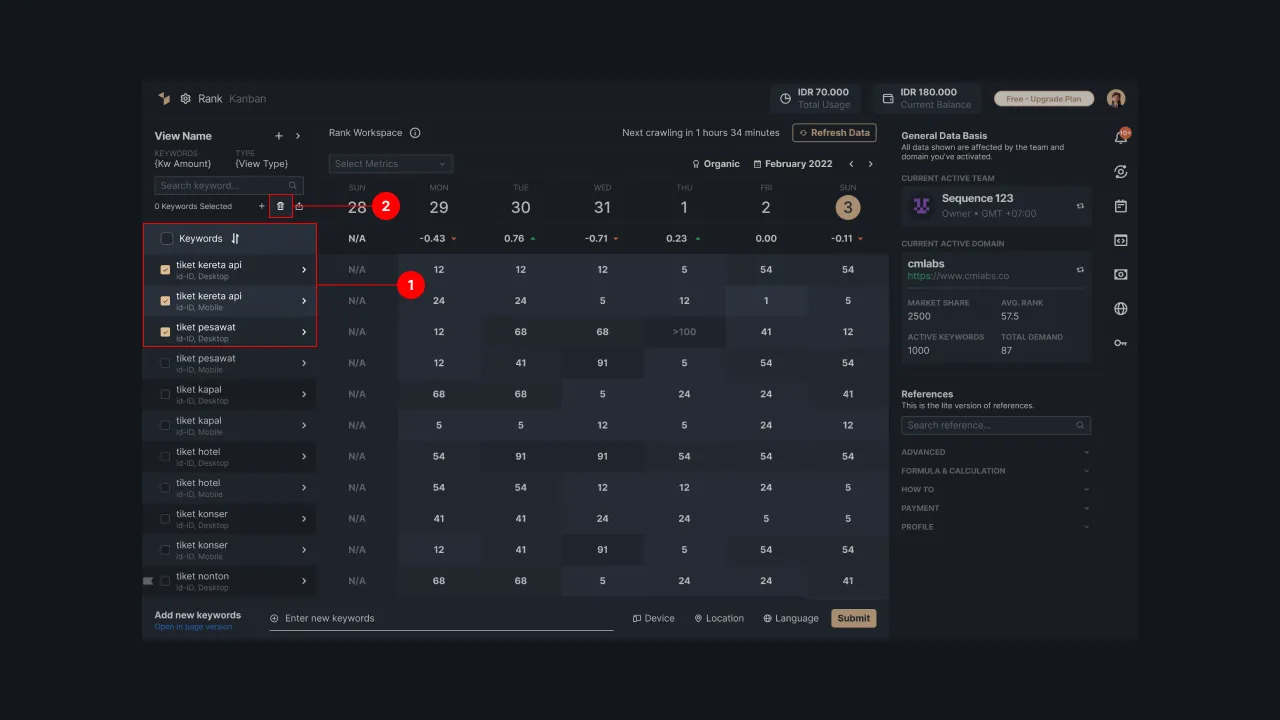 |
|---|
| Figure 1 - Rank dashboard page |
The system then displays a data removal confirmation message. Click the “Continue” button to continue the process of removing keywords. If the data deletion process is successful, you will see an alert containing the message “Selected keywords have been deleted successfully” and the deleted words will be moved to the Sequence recycle bin.
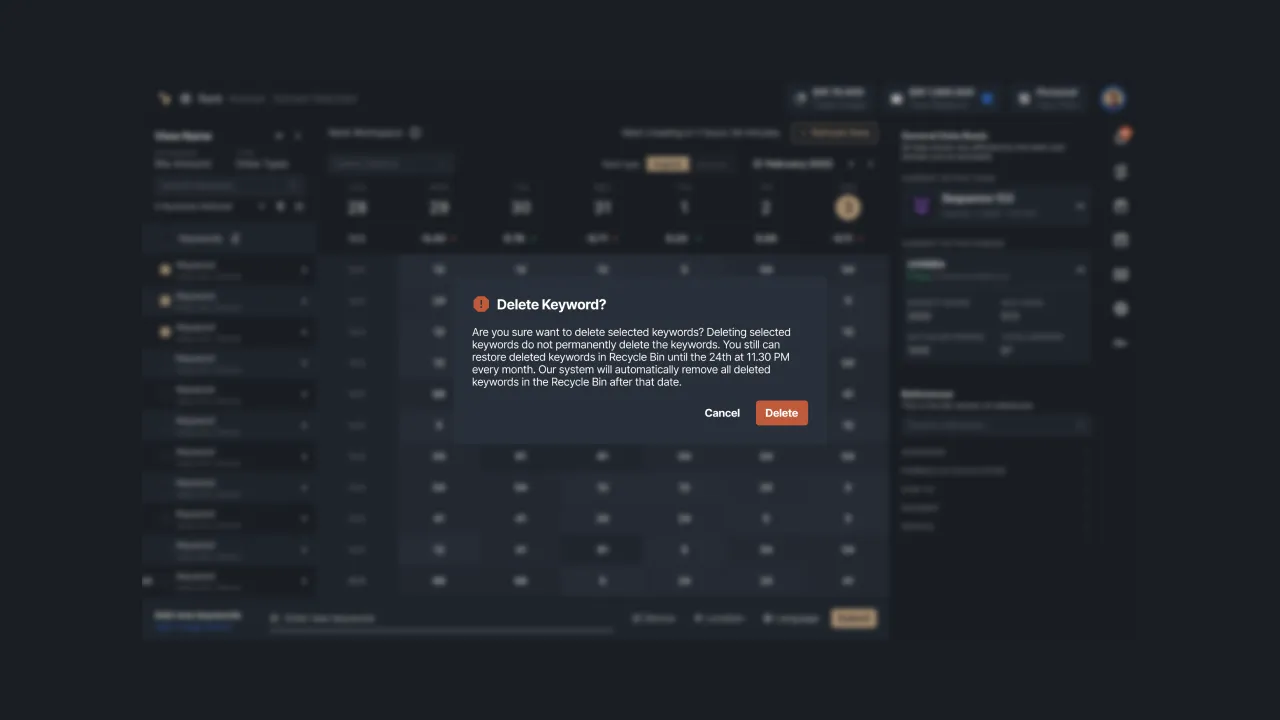 |
|---|
| Figure 2 - Confirmation to remove keywords |
How to Recover Keywords
Besides being able to delete keywords, Sequence also allows you to recover deleted keywords. You can do this through the recycle bin menu. Follow the guideline to restore deleted keyword data:
To restore keywords, users must be logged in to a Sequence account. You can log in via the following page Login Page. Read the guideline on How to Login to Sequence to prevent login problems. You will be redirected to the dashboard page if the login process is successful.
On the dashboard page, click your Ava icon in the top right corner, then the system will direct you to the Settings page which contains several settings menus in Sequence.
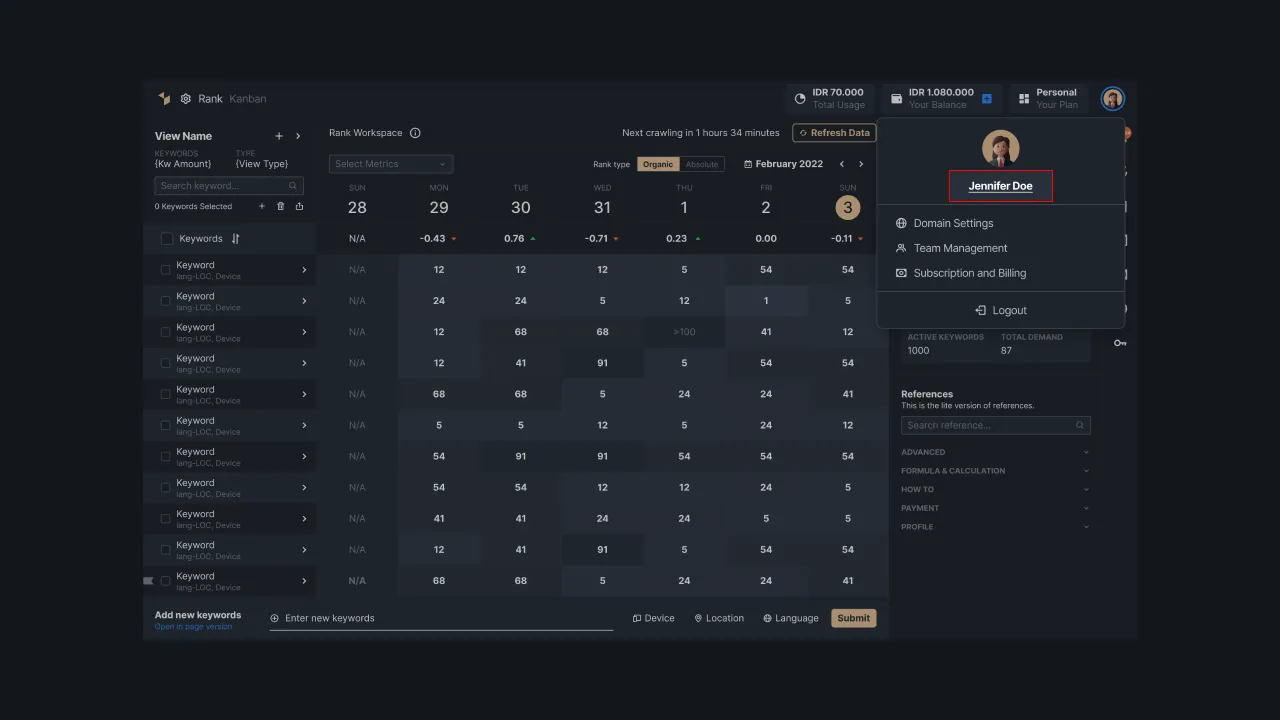 |
|---|
| Figure 3 - Sequence account settings menu |
Next, select the Recycle Bin menu to see the list of keywords that you have deleted. You can choose to permanently delete keywords or recover deleted data.
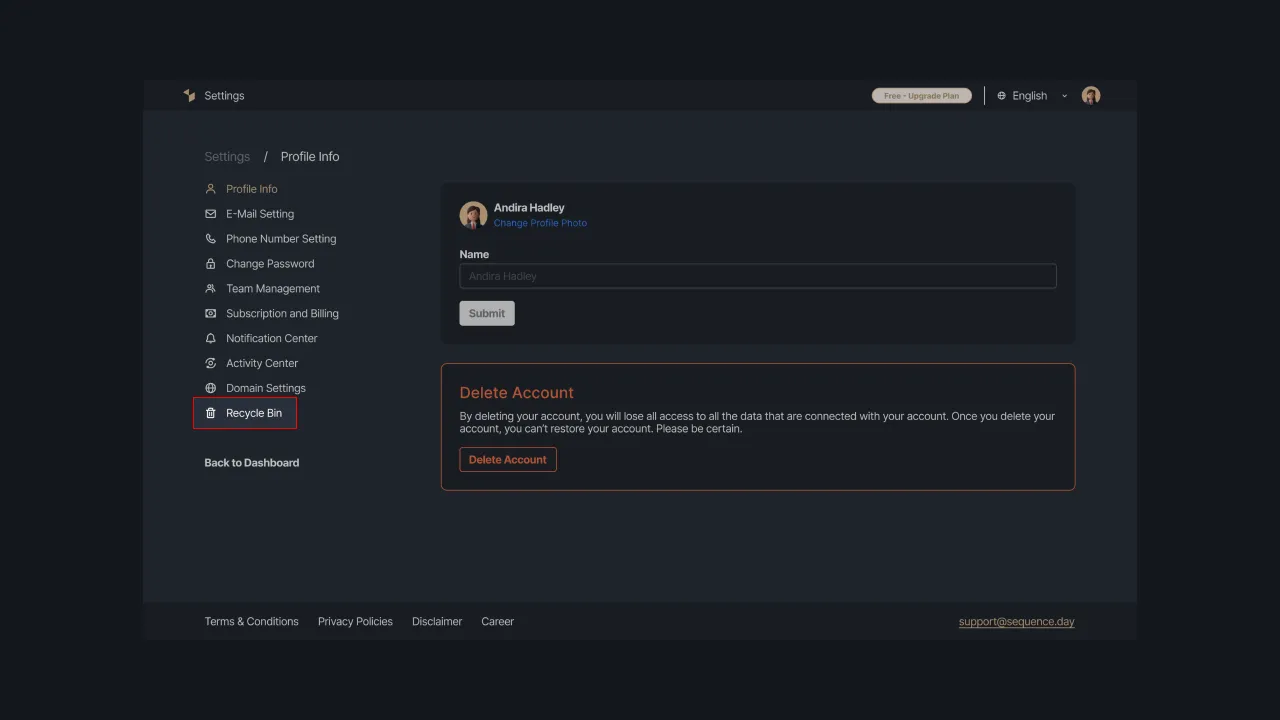 |
|---|
| Figure 4 - Recycle bin page |
If you want to delete the data permanently, select the “Delete all keywords” option to delete all data.
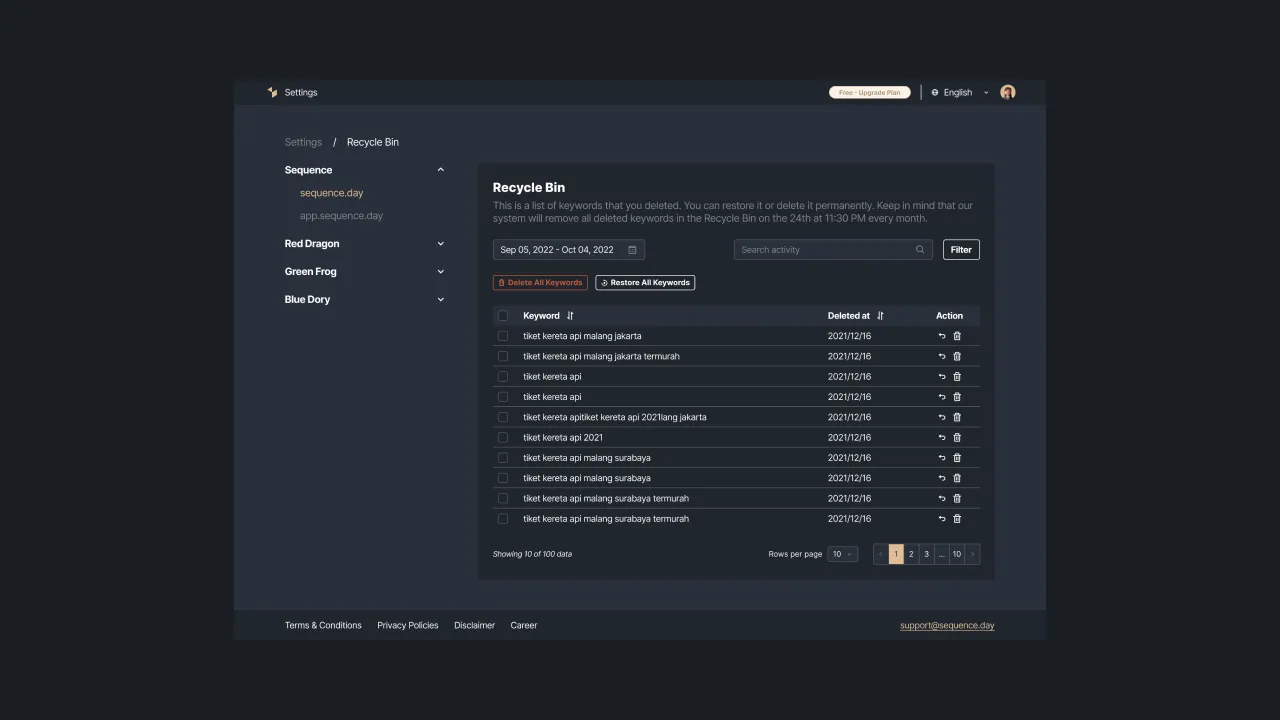 |
|---|
| Figure 5 - recycle bin page |
The data stored in the recycle bin will be deleted automatically on the 24th at 23:30 every month. So, the keywords that you delete during that time will be permanently deleted.
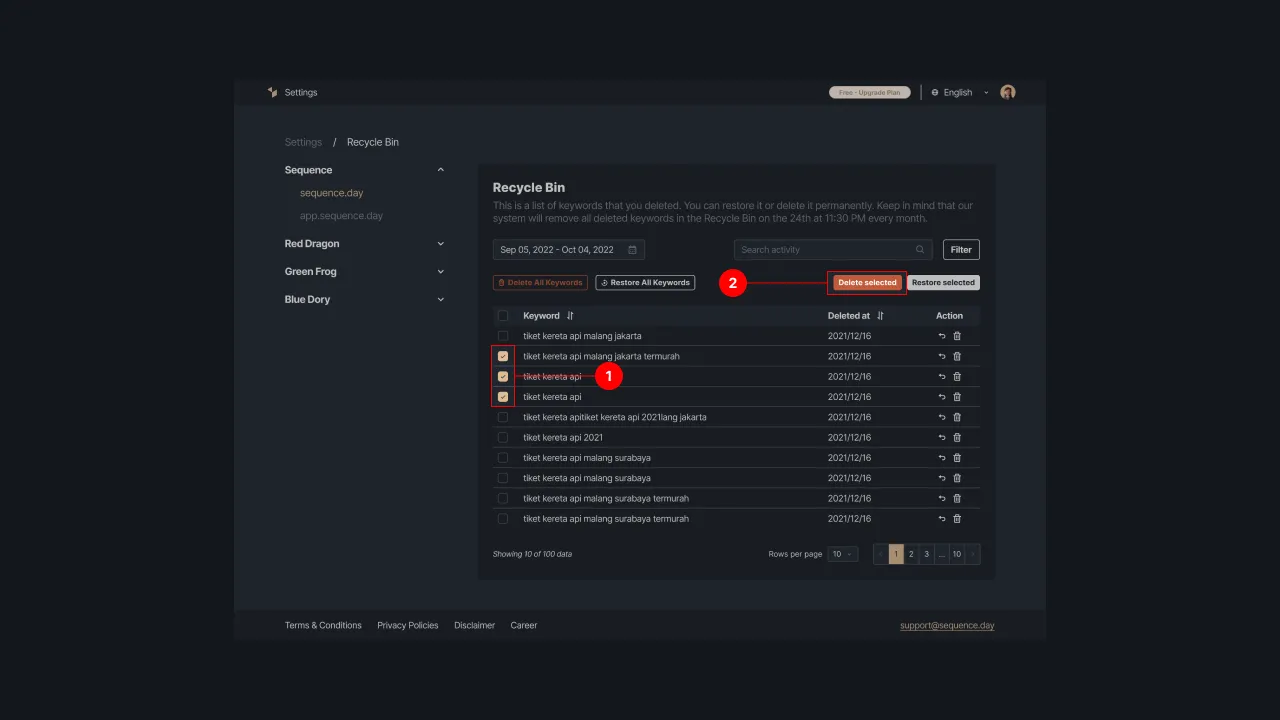 |
|---|
| Figure 6 - Selecting keywords to be deleted permanently |
The system will display a confirmation message to delete the data, and press the “Continue” button to continue. If the data deletion is successful, you will see an alert containing the message “The selected keyword has been successfully deleted” and the keyword is then removed from the recycle bin.
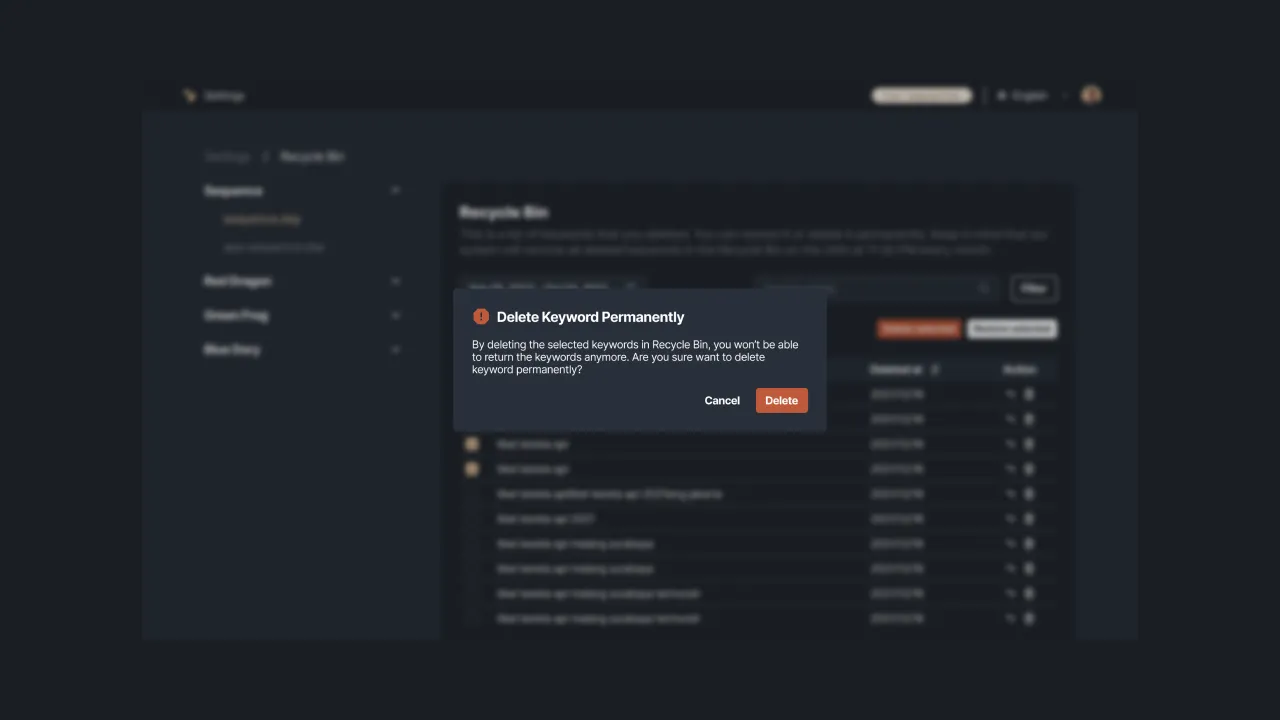 |
|---|
| Figure 7 - Confirm delete keywords from recycle bin |
Please note that you can only recover passwords that are still in the recycle bin and haven't been permanently deleted from the system. To recover keyword data, press the restore icon in the Action column. You can recover some keywords by pressing the checkbox on the left side of the keywords to be recovered. Select the “Restore all queries” option at the top to restore all keywords.
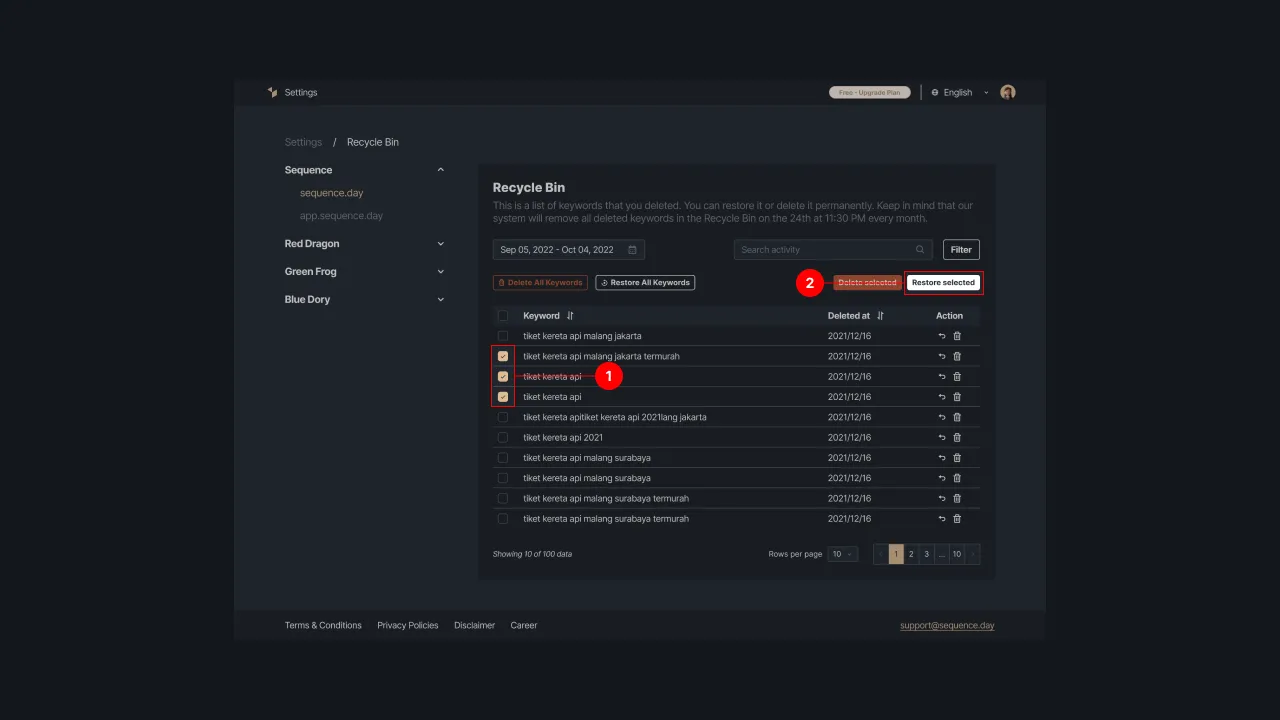 |
|---|
| Figure 8 - Selecting keywords to restore |
The system then displays a confirmation of keyword recovery, press the “Continue” button to continue. If you manage to delete the keyword permanently, you will see an alert that says “The selected keyword has been successfully restored. Check the list of keywords and these keywords will be displayed on the rank dashboard.
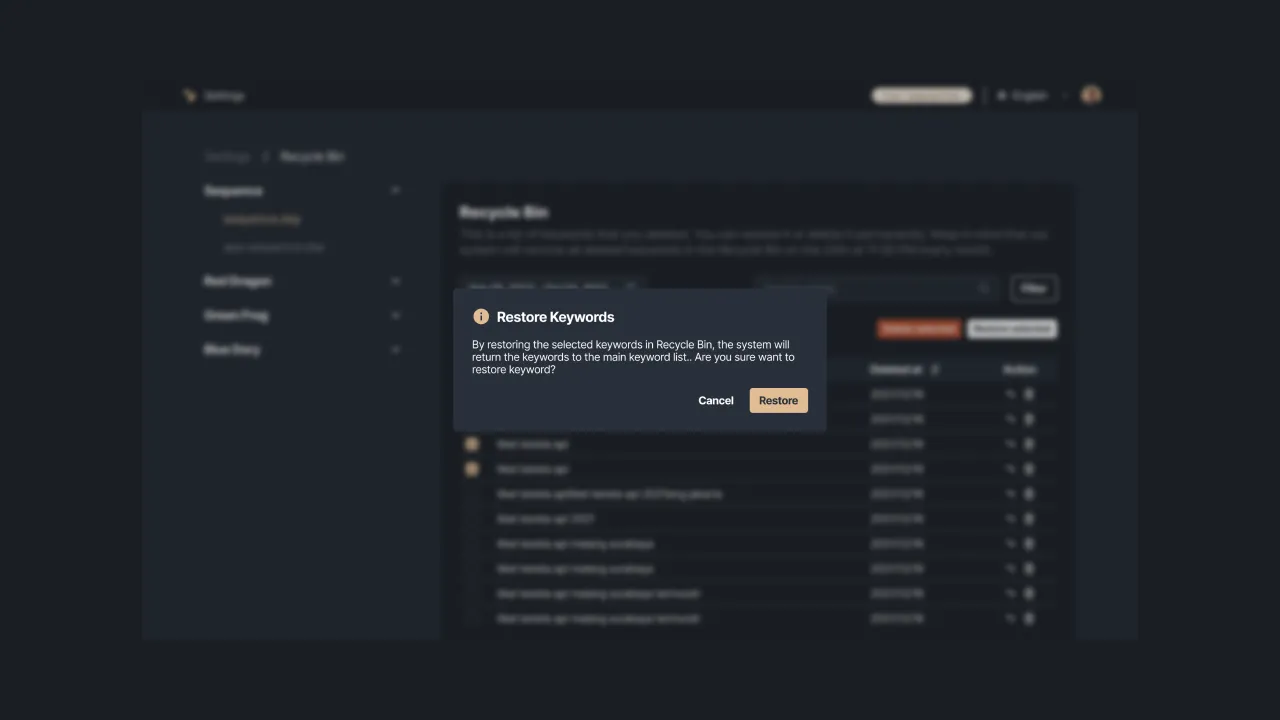 |
|---|
| Figure 9 - Confirm keyword recovery from recycle bin |
Be careful about removing keywords in Sequence because you can lose tracking data from those keywords. However, now Sequence has been equipped with a recycle bin so you can easily recover keyword data that was accidentally deleted. If you need help please contact us at support@sequence.day .